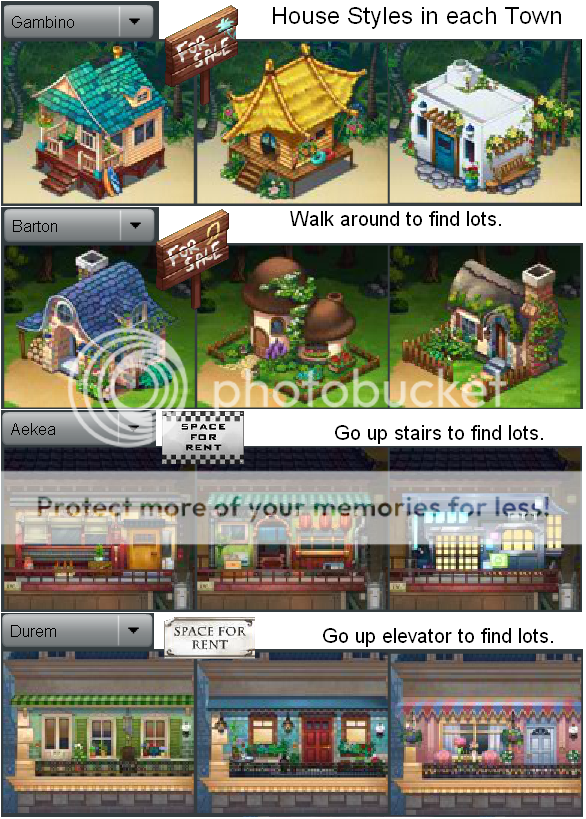|
|
|
|
|
|
|
|
|
 Posted: Sat Jul 26, 2014 8:03 pm Posted: Sat Jul 26, 2014 8:03 pm
Towns2 Quick Guide to Housing
Welcome to this quick guide to housing on Gaia!
If you have never made your house on Gaia, this is where you start.
If you have a house on Gaia, you will want to move it from Towns to Towns2, which is a different discussion, but you can preview the town options here (houses, etc.) before planning where to move your house to.
Table of Contents:
1. Table of Contents
2. Getting into and around in Towns2 (Smart Phone)
3. Finding a place to call home (towns, house styles)
4. Designing the Inside of your home
5. Links
|
 |
 |
|
|
|
|
|
|
|
|
|
|
|
|
 Posted: Sat Jul 26, 2014 8:04 pm Posted: Sat Jul 26, 2014 8:04 pm
Getting Into and Around Towns2
There are several ways to get to Towns 2, but if you have never been there before, the best way is to hover over the World tab in the menu bar just under your avatar at the top of the page and click on Towns2 link (the top link on the left).
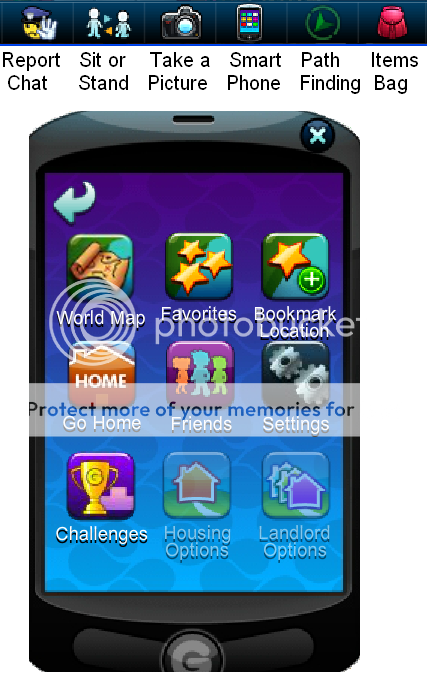 Once in Towns2, you can open your Smart Phone by clicking its icon in the menu bar along the BOTTOM right side of the window. Once in Towns2, you can open your Smart Phone by clicking its icon in the menu bar along the BOTTOM right side of the window.
Before we wander around, let's make sure our Settings are good.
Click the Settings icon (second row, last icon) and you can set Avatar Settings (I usually just increase the Walk Speed at the bottom and leave the rest checked) and Chat Settings
[ Click here to see the different fonts you can set, and also how the chat bar works. ]
Now it's time to go places. Of course, you can walk around, clicking on white arrows to go from one segment of the world to another, and just explore this big beautiful world. If you ever find a location you particularly like, you can click "Bookmark Location" and save it into your Favorites list.
Or you can go somewhere specific. Today we want to go to housing to get your house set.
So click on the World Map icon, the first icon on the Smart Phone.
[ Click here for a look at the World Map. ]
[ Click here for the World Map with all accessible locations marked. ]
|
 |
 |
|
|
|
|
|
|
|
|
|
|
|
|
|
|
|
 Posted: Sat Jul 26, 2014 9:03 pm Posted: Sat Jul 26, 2014 9:03 pm
Finding a Place to Call Home
Click on any housing area. Once "dropped off" you can find an empty lot and ask permission to use it (empty lots are marked "For Sale" or "Space for Rent").
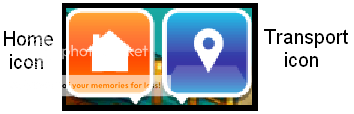 If you don't want to stay there, you can walk to other near-by neighborhoods, or go back to the drop-off point and click the blue Transport icon there. When it asks if you want to go somewhere (doesn't matter where), click GO! If you don't want to stay there, you can walk to other near-by neighborhoods, or go back to the drop-off point and click the blue Transport icon there. When it asks if you want to go somewhere (doesn't matter where), click GO!
On the ship, click the orange Home icon and Go to HOUSING (Yes).
If you have friends with houses already, a list of them and which town their homes are in will display. You can click on a friend to join their neighborhood. You'll still have to find an empty lot in their neighborhood and ask and wait for permission to use it. If there aren't any empty lots there, you can try walking to near-by neighborhoods to find an empty lot.
Or you can Create a Neighborhood. You will have to select which of the four towns you want, and which of the three styles of houses in that town you prefer.
The outside of the house has nothing to do with the inside of the house.
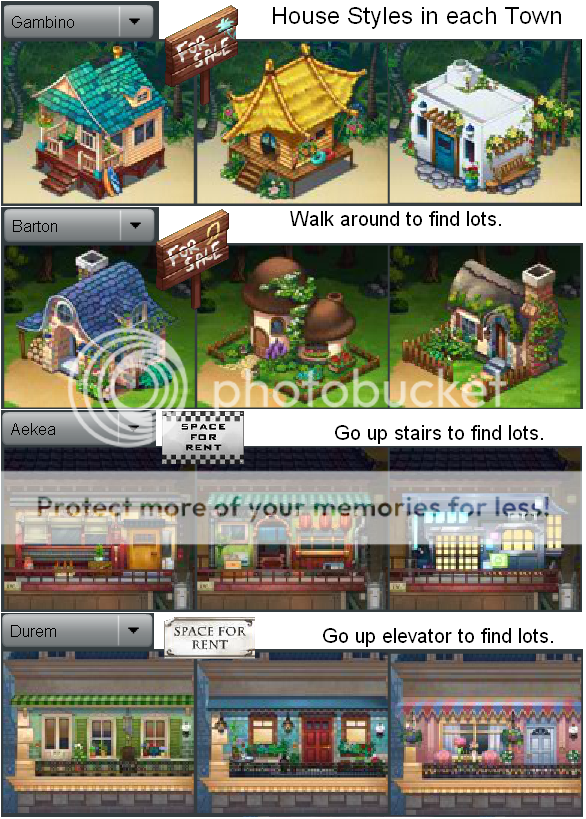
|
 |
 |
|
|
|
|
|
|
|
|
|
|
|
|
 Posted: Sat Jul 26, 2014 9:28 pm Posted: Sat Jul 26, 2014 9:28 pm
Designing the Inside of Your House
To design the inside of your house, FIRST make sure you have bought or own all the things you want to put in it. You can put housing items in of course, but you can also put items that go on your avatar, in your aquarium, zOMG formulas, and some other items. You can use the Inventory Arranger to put things in your House storage, but it is not necessary unless the items you want to use are not housing items.
If you want a bigger house you can upgrade it for a price if you click on the home icon in the menu bar drop down from My Gaia tab.
The easiest way to get to the Homes Editor is to hover over the home icon in the menu bar for My Gaia (not the drop down menu) and click on "Design My Home."
The icons along the top left of your house let you SAVE (be sure to click that before leaving!), view objects normally, view them semi-transparently (so you can see what may be behind something), view all objects invisibly so you can see the walls and floor, and view your house with the item lights on.
The icons down the right side of your house let you add Furniture, Decor (plants, wall hangings, doors and windows), Tiles (wallpaper and floor coverings), and Misc. (stuff that could go on your avatar, in your aquarium, or other places).
Once you add an item, you must place it immediately in such a way as the outline of the item is green, not red. Some items can sit on top of shelves, tables, and refrigerators, while other items can only be set on walls (doors and windows and wall hangings) and others can only be set on the floor. Click on an item to move it, rotate it, remove it from the house (or you can cancel if you don't want to change it after all).
Don't forget to SAVE your house when you finish!
|
 |
 |
|
|
|
|
|
|
|
|
|
|
|
|
|
|
|
 Posted: Sat Jul 26, 2014 9:33 pm Posted: Sat Jul 26, 2014 9:33 pm
Links
If you want to link to your house (or anyone's house), here's how you do it. You need the user ID number (you can get that from the profile).
You can find my profile by hovering over the "Online/Offline" button under my avatar and clicking on "Profile." My profile url is this (my user ID number is red):
http://www.gaiaonline.com/profiles/goldine/3308091/?_gaia_t_=718
The above link is disabled to show the code so it can not work if you click it, but if you copy it and paste it into your url bar, it will go there.
Take that number and put it in this format: gaiaonline.com/homes?user=#######]words or image to click
My link looks like this: gaiaonline.com/homes?user=3308091]Home of Goldine
And it works like this: Home of Goldine
You can put the link in your sig, on your profile in your About Me section, or in a post or journal entry.
More links may be coming soon. PM me if you think I need to add something specific here. I don't have a banner for this thread yet. sweatdrop
|
 |
 |
|
|
|
|
|
|
|
|
|
|
|
|
 Posted: Tue Jan 13, 2015 7:29 am Posted: Tue Jan 13, 2015 7:29 am
|
|
|
|
|
|
|
|
|
|
|
|
|
 Posted: Tue Jan 13, 2015 6:43 pm Posted: Tue Jan 13, 2015 6:43 pm
|
|
|
|
|
|
 |
|
|
|
|
|
|



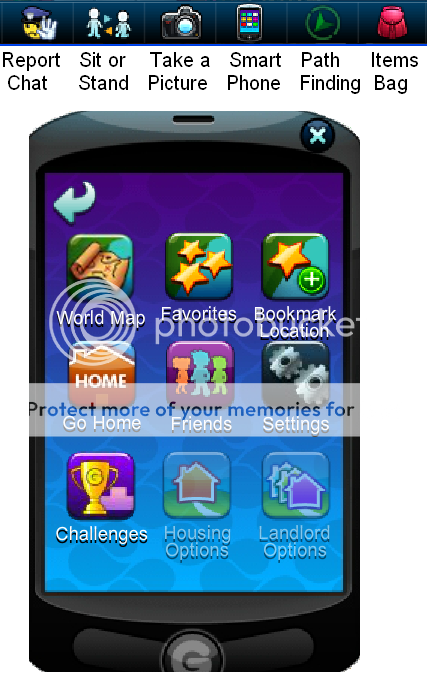 Once in Towns2, you can open your Smart Phone by clicking its icon in the menu bar along the BOTTOM right side of the window.
Once in Towns2, you can open your Smart Phone by clicking its icon in the menu bar along the BOTTOM right side of the window.