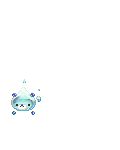once in a moon
that_one_stalker
Greedy Trader
7,900 Points
-
 200
200
-
 100
100
-
 100
100
archer-27th
MasterDeathTeddy
Magical Bear
10,550 Points
-
 200
200
-
 200
200
-
 200
200
Tomo Kaneko
IRL Vampire
13,400 Points
-
 300
300
-
 400
400
-
 100
100
MasterDeathTeddy
Magical Bear
10,550 Points
-
 200
200
-
 200
200
-
 200
200
archer-27th
Indecisive Name
-sephyrie-
Devout Seeker
10,050 Points
-
 200
200
-
 100
100
-
 250
250